Learn how to use Sales Builder Pro to create a good – better – best proposal in under 5 minutes.
Open any section below and you'll find over forty 3-minute videos with links to our Help Center.
Build your first simple quote in less than 5 minutes.
Use the Quick Proposal feature to build a system and apply discounts to the equipment selections.
Search for a previously written quote and add a financing program.
Add additional job costs to the quote while building a customer proposal.
Install Manager Pro features:
Every customer is unique, personalize the quote to help your customer understand their options and what is included in the quote.
Use this feature to schedule a sales call for today, a future date or to reschedule a sales call.
Learn how to make adjustments to your sale price as you build a quote.
You have a short time period to make a big impression on your prospective customer during the sales presentation.
One contractor stated, "It won't let you make a mistake." while another said, "Finally, I can win ductless jobs on a single trip."
All other ductless brands are supported as individual components but without design considerations and configuration rules.
Build a Multi-Zone System in 3 easy steps:
Install Manager Pro simplifies the complexity of a ductless quote. Let the app's smart technology take care of routine install details. Build a single zone and multi-zone quote, customize the install materials and accessories.
Make the sales call more efficient. Use the Comfort Survey to tailor the sales call to your customer's needs. Collect pictures and data with the Site Survey to fill the information gap between the sale and the install.
Recommended workflow:
Learn more about the Comfort Survey, Site Surveys, and Custom forms
Close Deals Faster and Easier with the All-in-One Follow-Up Solution.
Effortless Electronic Signatures
No need for third-party apps. With the eSign feature, customers can sign proposals from any device, whether they’re on their phone or computer, making the process seamless and easy.
Customizable Shopping Cart Experience
Give your customers the freedom to review equipment options and select payment plans on their own time. With a branded, intuitive shopping cart, you can offer a personalized experience that builds trust and increases conversions.
Real-Time Proposal Tracking
Know exactly when customers view your proposals, so you never miss the right moment to follow up. With daily reports delivered directly to your inbox, you can stay organized and on top of every opportunity.
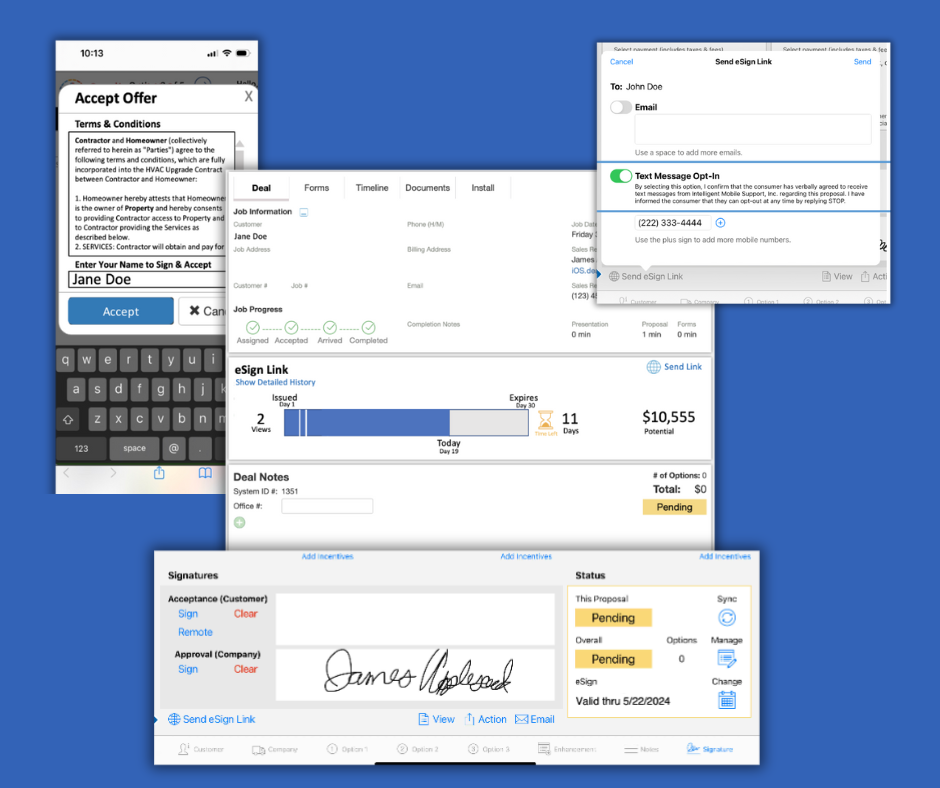
Managers, maintain price book equipment, services, financing programs, customize the sales presentation and view completed proposals.
Log-in to the Management Portal with the email and password you received in the Next Steps email. Use the Forgot Password link to reset your password.
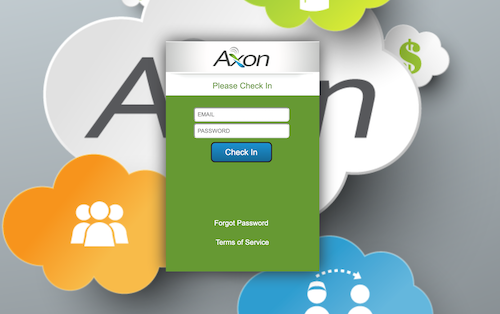
The Management Portal helps you run your business. Each section of the Portal allows you to customize the app simply and quickly.
The simple online job scheduling interface is very similar to the interface in the app.
Topics:
Access your equipment price book using the Management Portal:
Add, Remove, and Update accessories as the needs for your business change.
The management portal makes it easy to Add, Remove, and Update add-ons as your business needs change.
Topics:
Topics:
Topics:
Sales Management Tools Part I:
The attached document contains instructions for requesting customizations for:
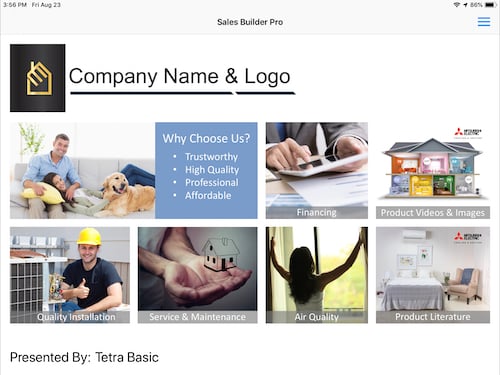
The management portal makes it easy to view and manage the calculated price of your equipment.
Introduction to the pricing rules. Learn how to adjust pricing rules and use the Manage margin tool.
Use pricing rule overrides to apply specific margins and costs to equipment based on the model, series, SEER, Cooling Capacity, AFUE and Heating Capacity.
Add overall job costs to an option while building the quote.
Examples: Permits, labor, ductwork
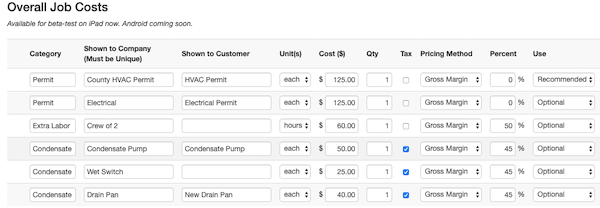
Customize the install kits and kit items that are selectable in the app. Export a complete Bill of Materials.
Parts and accessories are matched to compatible Mitsubishi Electric equipment.
Install Manager Pro Smart materials: Lineset, adaptors, distribution pipe, power blocks, and extra refrigerant will automatically appear in a quote when needed.
Customize the labor options that are selectable in the app.
App Settings:
Install Manager Settings:
Use the back office management tools to identify sales and marketing teams best practices.
We know how hard you work to grow your business. With all the online marketing, sales support, and finance tools available today, sometimes it can be confusing about what works best to drive sales. That’s why we created a simple 10-Step Guide to Digital Sales Tools that gives you proven best practices and insights direct from our customers.
Our guide will teach you how to:

